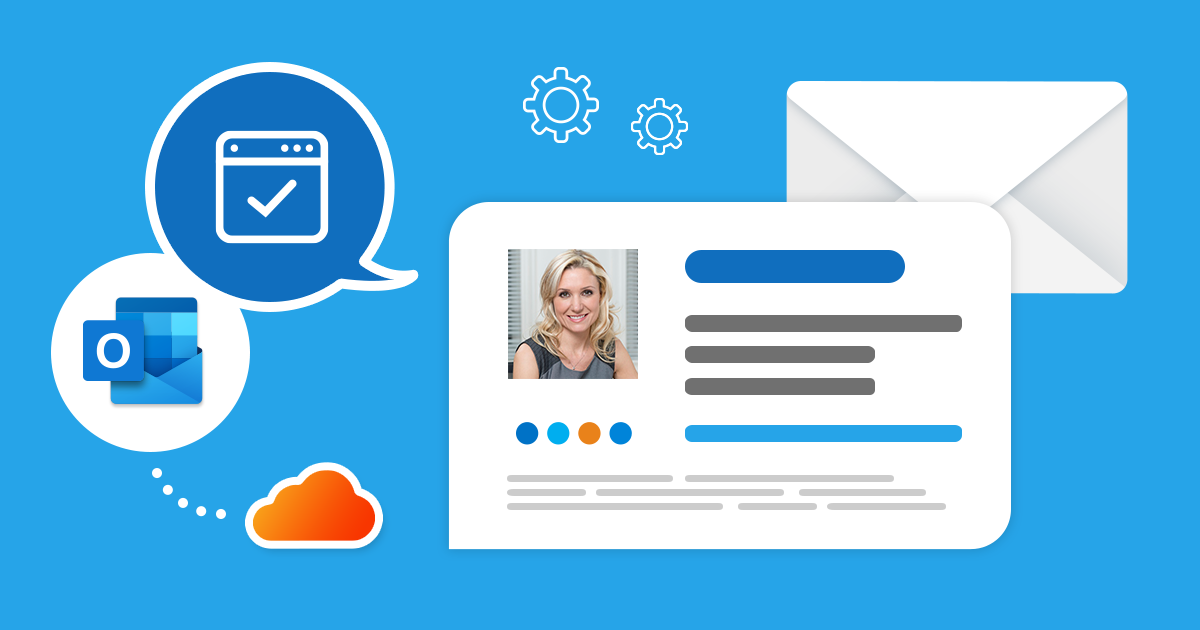
Plum Systems will most likely have designed you an HTML signature or email Footer for your email. If not be sure to contact us for help with that.
Now that your sig is ready, you should learn how to add an HTML signature to Outlook across the different platforms for which the mail client is available.
Click here if you have yet to create your sig for instructions on how to do so.
Outlook on the Web
The web version of Outlook supports HyperText Markup Language sigs, so adding a new sig is easy:
- Go to: https://outlook.live.com/.
- Log in with your email address and password if asked to do so.
- Click the Settings gear icon.
- Choose the View all Outlook settings option.
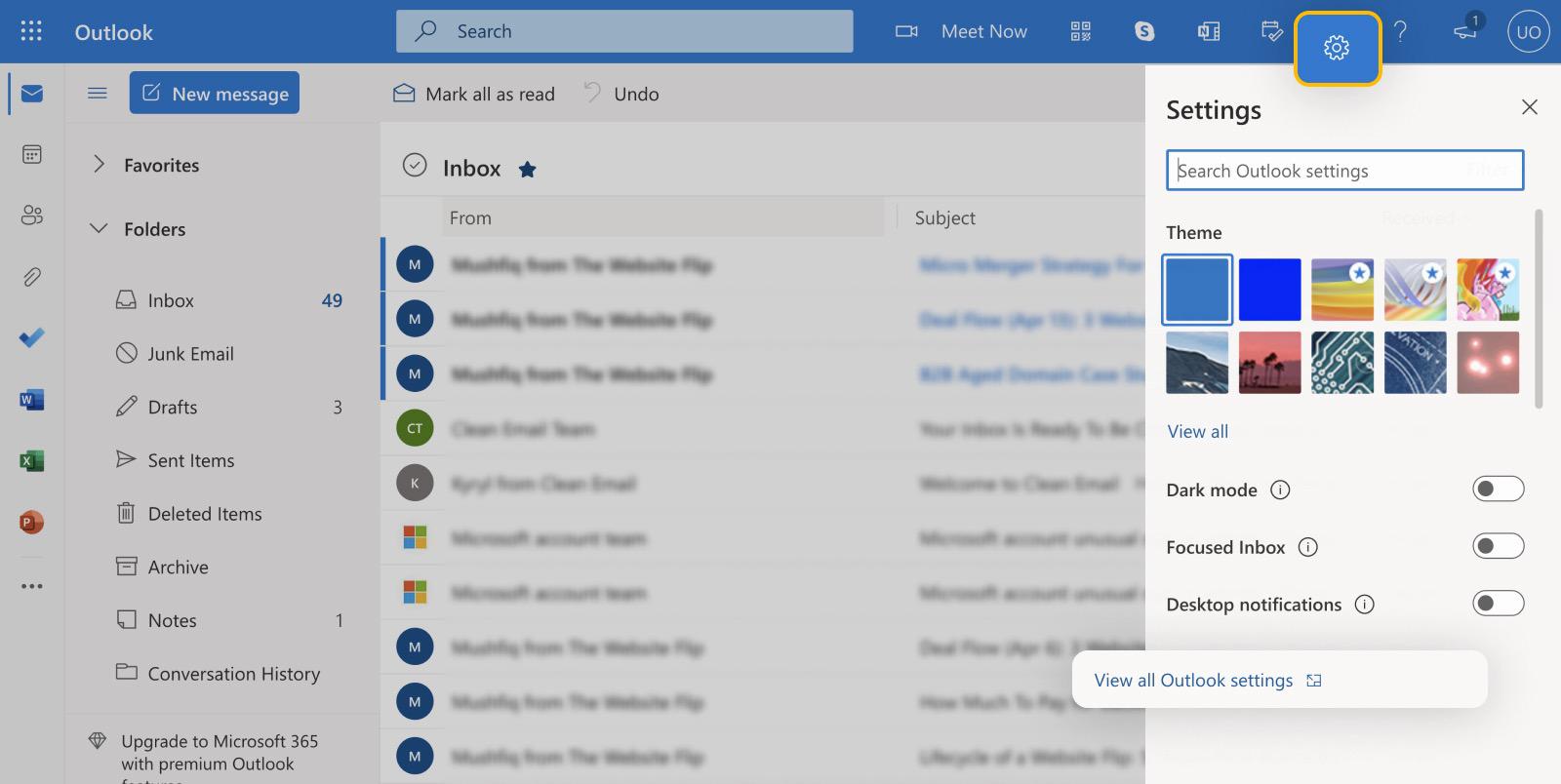
- Select the Mail tab and then navigate to the Compose and reply sub-tab.
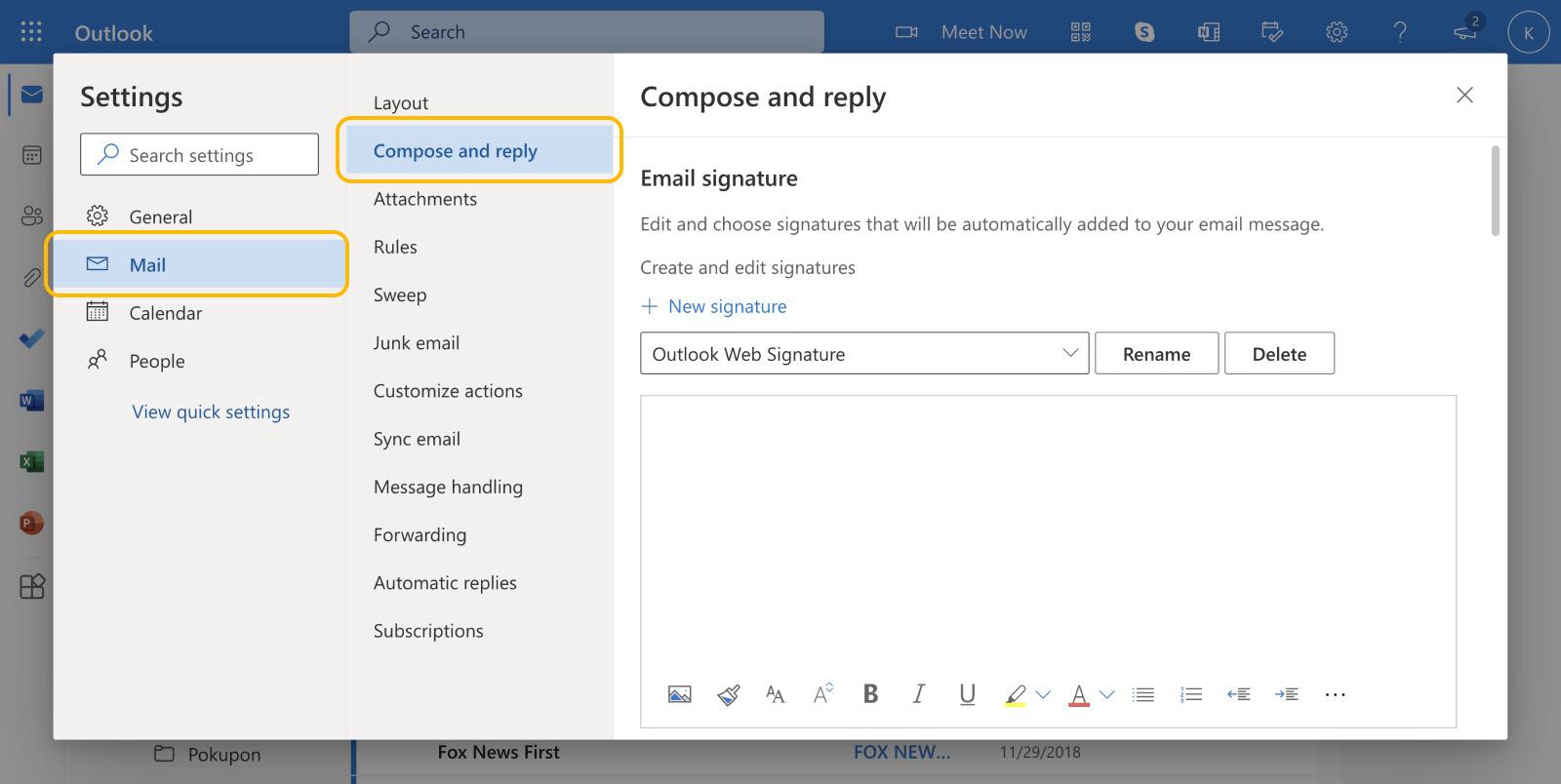
- Under Email signature, click New Signature.
- Paste your HTML email signature for Outlook into the text box.
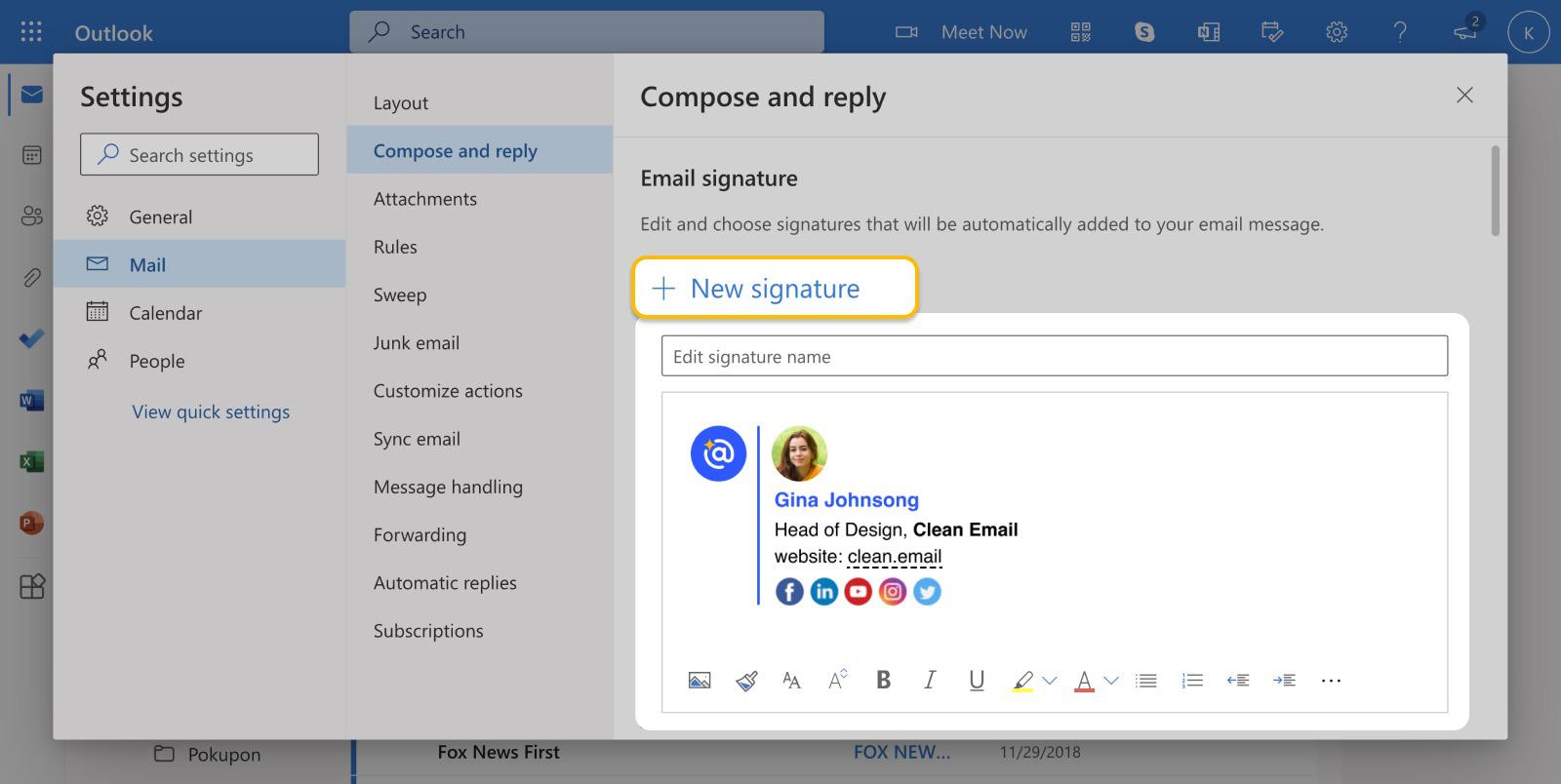
- Click Save.
Outlook for Windows & Mac
There are some important differences between the desktop versions of Outlook for Windows and Mac, so make sure to follow the right instructions depending on your operating system:
Windows
To add a HyperText Markup Language sig in Outlook for Windows:
- Launch the email client.
- Click on File in the menu bar.
- Select Options.
- Go to the Mail tab.
- Click Signatures.
- Click the New button.
- Name the new sig.
- Paste your sig into the text box.
- (Optional) Click the Pictures button to add an image.
- Click OK.
Mac
To add a HyperText Markup Language sig in Outlook for Mac:
- Launch the email client.
- Open Preferences.
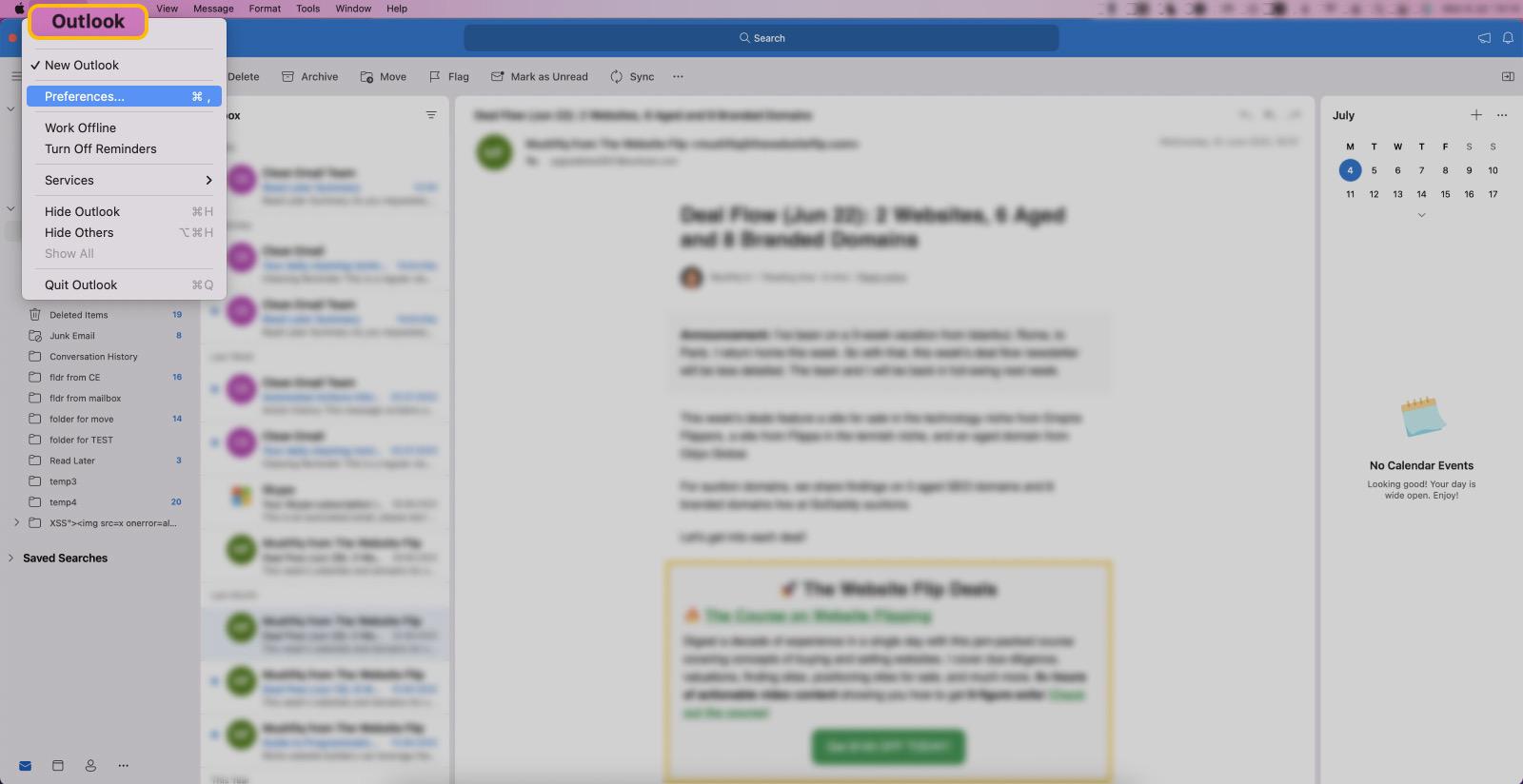
- Click Signatures.
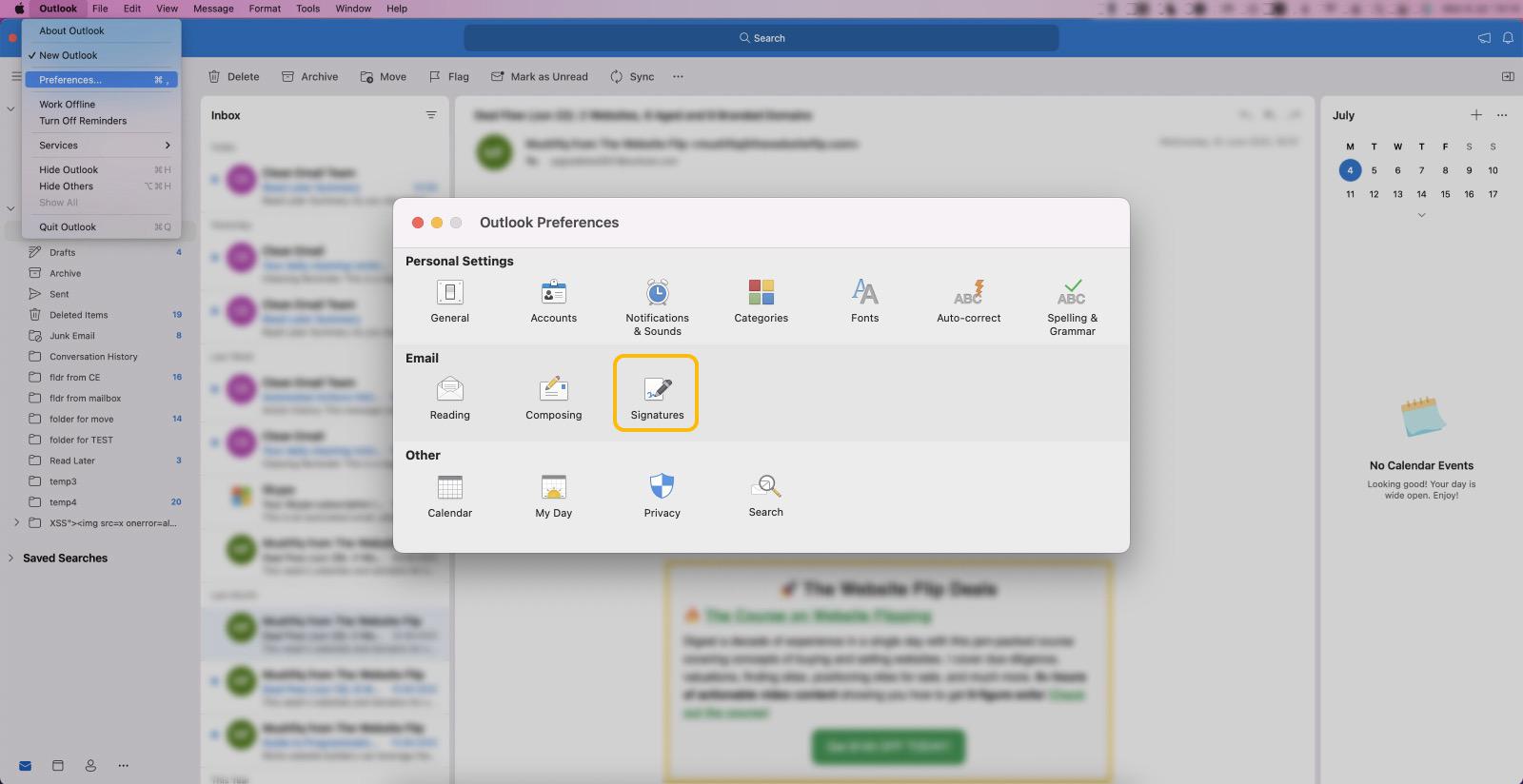
- Click the Plus icon.
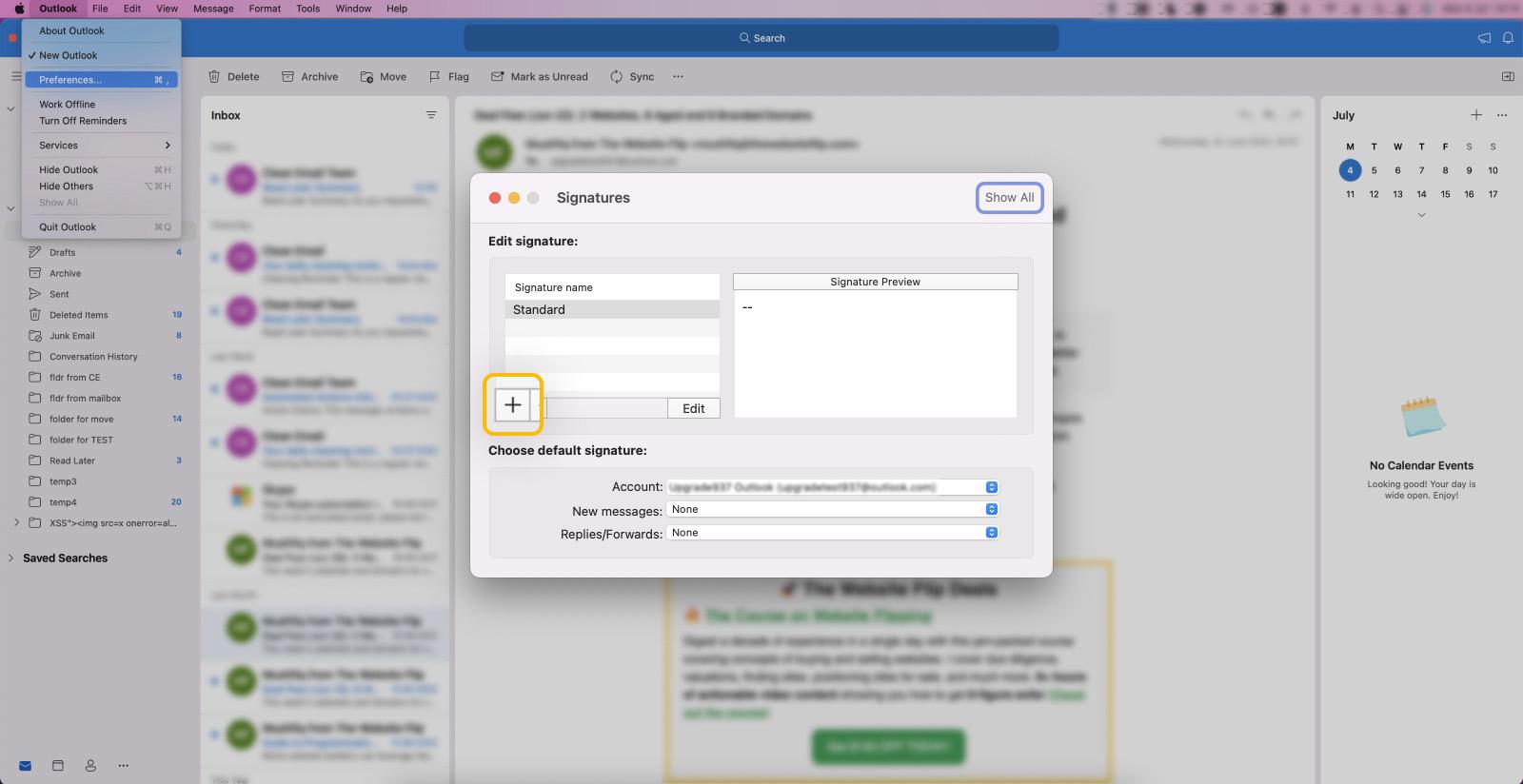
- Name the new sig.
- Paste your HTML sig into the text box.
- (Optional) Click the Pictures button to add an HTML image to the Outlook signature.
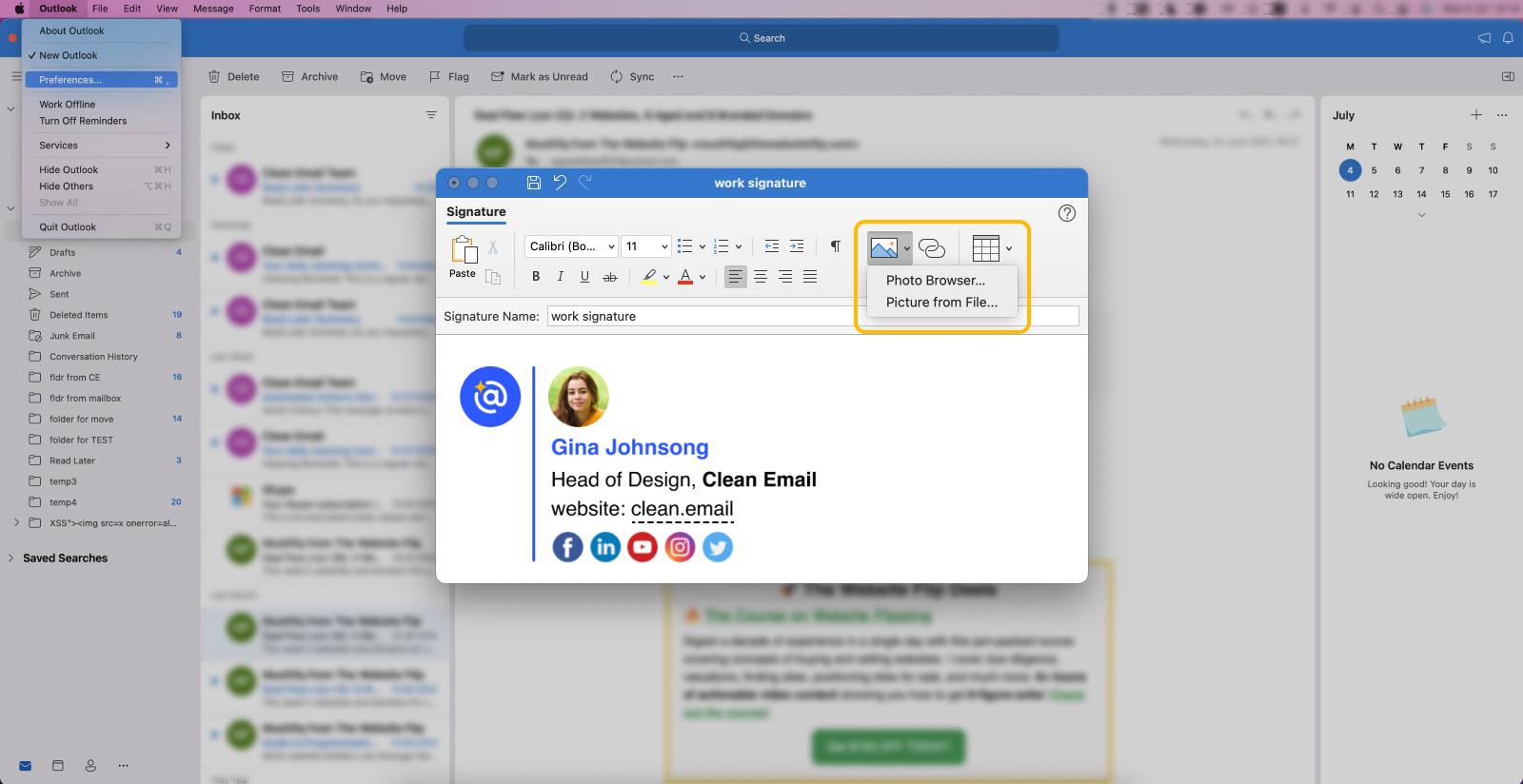
- Click the Save icon.
Outlook for Android and iOS
Unfortunately, neither of the two mobile versions of Microsoft’s email client supports HyperText Markup Language sigs.
The best you can do is create a plain text sig by following these steps:
- Launch the Android or iOS app.
- Go to Settings.
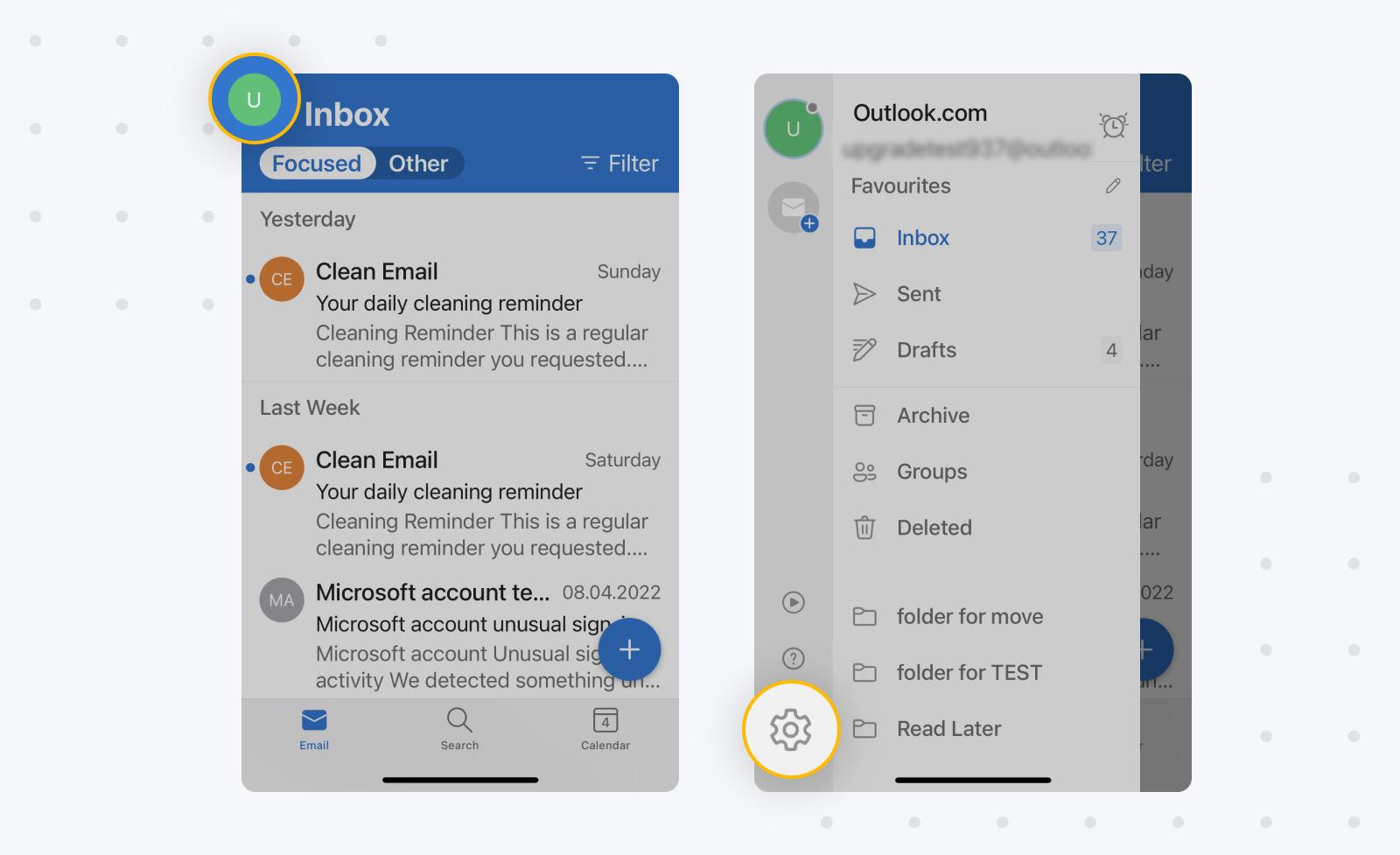
- Tap the signature option under Mail.
- Create your signature.
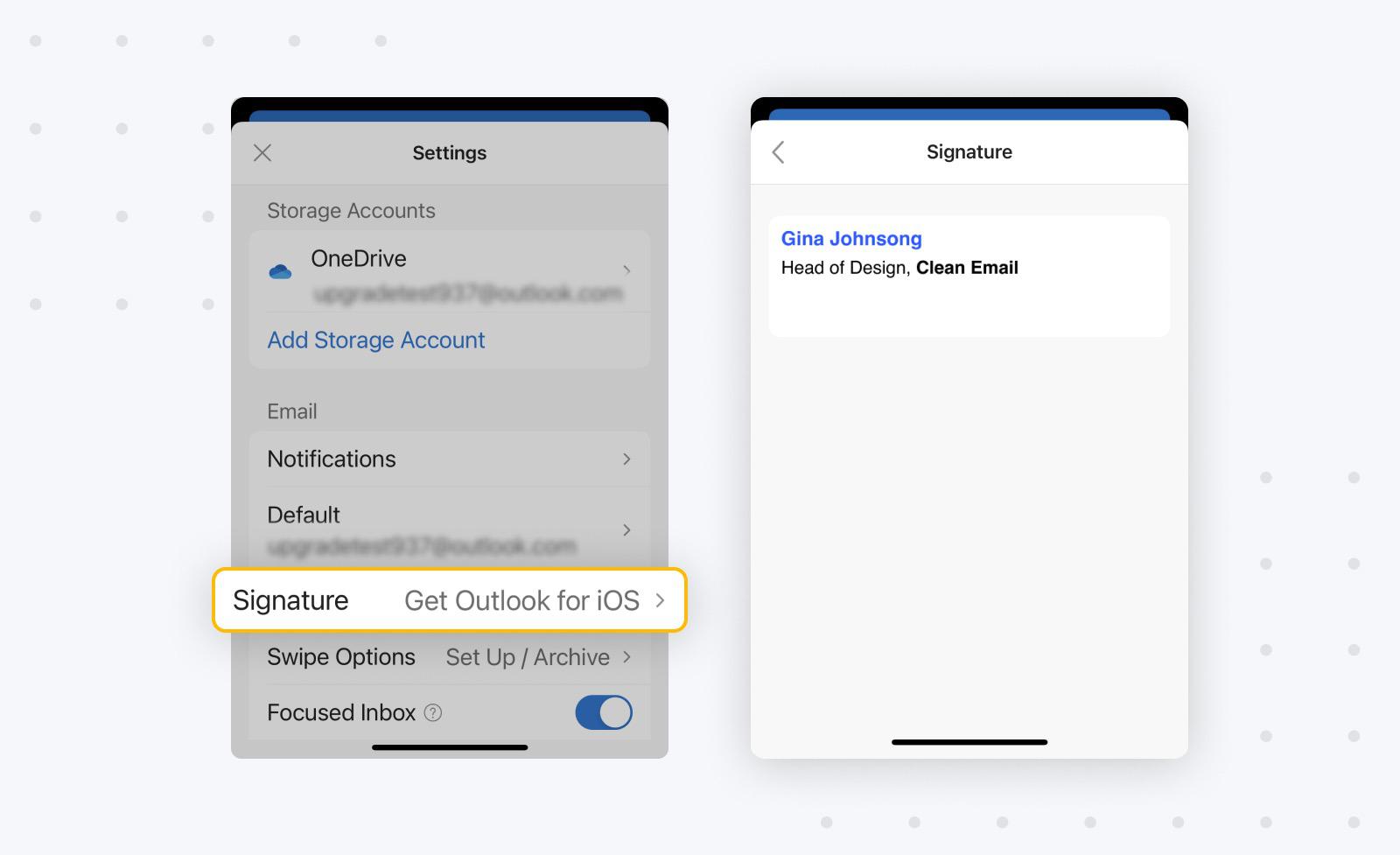
- Confirm.
